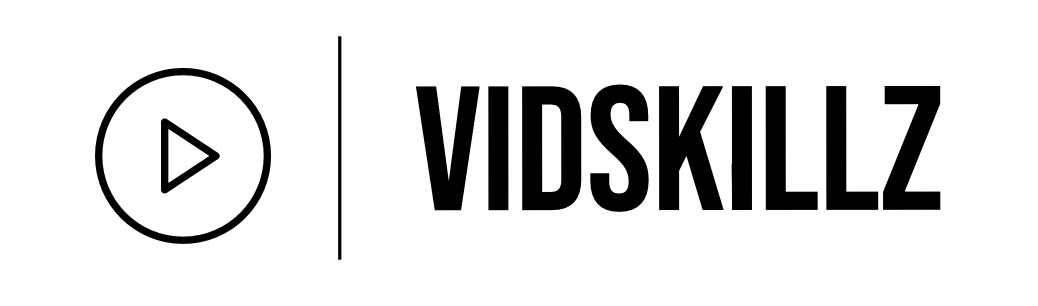Wondershare Filmora 13 provides standard video editing features like trimming, transitions, and overlays commonly found in enthusiast-level software. It includes advanced capabilities such as motion tracking, keyframing, and speech-to-text, though not as precise as some competitors. Despite a clear and pleasing interface, Filmora lacks the fine control offered by other video editing apps.
The latest update (Filmora 13) enhances Filmora with a sleeker interface, new layout options, and AI-powered tools like Smart Cutout for Photoshop-like masking, audio stretch, and more. While it’s an excellent app, it falls slightly behind top choices like PowerDirector and VideoStudio for PC and Final Cut Pro for Mac.
![]() Pros
Pros
- Exceptionally fast render speed.
- User-friendly interface.
- Extensive collection of effects and overlays.
- Affordable pricing.
![]() Cons
Cons
- Certain tools are less effective compared to competitors.
- Video stabilizer feature is not robust.
- Lack of multicam editing or VR capabilities.
- Absence of DVD menu or chapter authoring functionality.
Minimum Hardware Requirements:
| Requirement | Minimum Specification |
|---|---|
| Operating Systems | Windows 7 through 11, macOS 10.7 to 11 |
| CPU | At least 2GHz Intel i3 |
| RAM | 8GB |
| Graphics | Intel HD Graphics 5000 or Nvidia GeForce GTX 700 |
| Apple Silicon Support | Native support |
| Storage Space | Approximately 1GB |
| Competitor Comparison | Adobe Premiere Pro: 3.3GB, Movavi Video Editor Plus: 285MB |

Filmora’s User-Friendly Interface
Filmora starts with a screen allowing you to begin a new project or access a previous one. The main editor view has a standard layout, presenting source content, video preview, and timeline at the bottom. You can easily switch between layout options like Default, Organize, Timeline, Short Video, and Classic for a customized experience. The interface is clean, simple, and dark with clear icons, and you can adjust window borders between black and light gray. Project initiation offers aspect ratio options such as Widescreen, Instagram, Portrait, Standard, or Cinema. Source-switching buttons like Media, Audio, Titles, and more are at the top left, while the top right houses tutorial, help, account, export, message center, and content download buttons.
Efficient Timeline Controls
The interface includes essential controls for Media, Audio, Titles, Transitions, Effects, Elements, and Split Screen at the top left. Top right buttons lead to tutorials, help, your account, export, message center, and content download. Timeline controls allow easy resizing, moving, and zooming with keyboard and mouse shortcuts. A search bar helps find items in the source panel, and Undo and Redo arrows are available. The toolbar above the timeline provides various editing tools, including Undo, Redo, Delete, Split, and more. You can customize this toolbar with up to 20 tools.

Flexible Track Management
Despite the appearance of limited tracks, adding a video clip creates a new track, facilitating overlay. The magnetic timeline feature snaps clips together, preventing empty spaces. Auto-Ripple keeps the movie gap-free, and you can trim clips easily. While there’s no trimming in the source tray and advanced editing modes are missing, it simplifies the process for amateurs. Plus signs on each clip allow easy insertion, and a Storyboard view shows clip thumbnails with transition spots.
Instant Cutter Efficiency
Instant Cutter is a tool for large, high-resolution content during clip import. It offers simple Trim and Merge sub-modes, allowing you to trim single or multiple clips. However, some clips may show errors during use. The tool lacks explicit clip splitting but offers an Add Segments feature to create new clips based on trimmed originals. Despite some limitations, Instant Cutter streamlines the editing process, especially for handling large files.
Transitions
Filmora provides over 100 transitions, downloadable as needed. Initially, transitions may not appear until you search for them. The search feature offers suggestions for fade, warp, zoom, flash, and other styles. You can search by name, and the variety includes 12 categories like Vertical, Fade & Dissolve, Warp, and more. You can mark frequently used transitions as Favorites for quick access. Unlike other programs, Filmora uses diagrams to illustrate transition effects. Adding transitions is user-friendly, requiring no overlap adjustments. Dragging a transition to a seam usually places it correctly, and you can adjust its position and duration with ease. Double-clicking a transition opens a panel for additional customization.

Special Effects and Color Editing
Creating PiP effects is now simpler—you can easily move and resize windows within the video preview by clicking on the timeline clip and dragging the crosshairs. Chroma Key (green screen) worked well in my test, even with frizzy hair, which can be challenging to mask.
The Effects panel now includes overlays, filters, LUTs, Audio Effects, and third-party tools. Video Effects offer categories like AI Portrait, Shake, Night Life, and Instagram-Like, featuring familiar names like Amaro and Hefe. Distortions, light leaks, and film style overlays are also included. Around 30 LUT effects emulate colors from movies and shows like Harry Potter and Game of Thrones. Subscribers get additional effects, objects, movie templates, and color filters.
Smart Cutout, accessed through the AI Matting Tools button, is akin to Photoshop’s feature. It automatically removes the background, creating a cutout effect. The dedicated dialog box includes a Smart Brush tool, allowing you to draw over the object you want to cut out. It intelligently selects the entire object with a click, and you can refine the mask and tracking afterward. While not perfect for detailed selections like hair, it produces good results when overlaying on a video background.
Filmora’s Output
Filmora provides various output options such as AVI, FLV, HEVC, MKV, MOV, MP4, WMV, and even animated GIFs. You can select quality settings like Best, Better, and Good when saving in different formats. It offers easy sharing on Facebook, YouTube, and Vimeo, along with DVD burning. However, it lacks DVD menu screens and chapters found in some other video editors. Meanwhile, the software supports 4K and the efficient H.265 codec for output.

Filmora Performance
Filmora maintains a swift performance during startup, project loading, and editing, eliminating previous issues of freezing during export. Where Filmora truly excels is in render speed. In my render speed tests, I have each program combine seven clips of varying resolutions with cross-dissolve transitions between them.
The task is to render the project to 1080p30 with H.264 and 192Kbps audio at a bitrate of 16Mbps, resulting in a slightly over five-minute movie. Running this on a Windows 11 PC with a 3.60GHz Intel Core i7-12700K, 16GB RAM, an Nvidia GeForce RTX 3060 Ti, and a 512GB Samsung PM9A1 PCIe 4.0 NVMe SSD.
Filmora impressively completes the rendering test in just 30 seconds, outpacing all other video editing software tested. The long-standing leader, CyberLink PowerDirector, trails at 76 seconds, and Adobe’s Premiere Pro closely follows at 37 seconds. Most other programs take considerably longer, with many exceeding twice the time.
Filmora Mobile Apps
Filmora has introduced Android and iOS apps featuring an extensive range of editing features in a user-friendly interface. Noteworthy features like AI Smart Cutout are available in the apps, along with standard video editing tools such as trimming, overlays, and transitions. The mobile app can be purchased separately for $34.99 per year or $59.99 for a permanent license.
A.I. Enhancements in Filmora 13

Addressing the contemporary features of Filmora 13, no comprehensive review would omit discussing what both Filmora and others emphasize as the standout features in their latest version. The focal point of these features is the A.I. tools. Filmora 13 features 18 of them!
- AI Copilot Editing:
Enhance video editing efficiency through interactive AI conversations. - AI Text-Based Editing:
Automatically transcribe video audio into text for document-style editing, boosting speed and efficiency. - AI Music Generator:
Generate custom, royalty-free music with AI tailored to emotions, themes, and specific durations. - AI Thumbnail Creator:
Use AI to identify striking video frames for thumbnails. Apply pre-designed templates or create custom ones. - AI Text-To-Video:
Transform text into videos with a click. Advanced algorithms match content, generating complete videos. - AI Vocal Remover:
Instantly extract vocals from music without compromising audio quality. - Compound Clip:
Group multiple clips, audio, and effects for streamlined complex editing tasks while maintaining precision. - AI Smart Masking:
Automatically generate masks around subjects for creative possibilities. - Playback Speed Shortcuts:
Review footage, find moments, or skim through projects quickly with playback speed shortcuts. - Slow Motion with Optical Flow:
Create ultra-smooth, high-quality slow-motion effects using AI-enhanced Optical Flow technology. - Pro Video Scopes:
Precise color analysis tools for video editing, including RGB waveform monitors and vectorscopes. - Keyframe Graph Editor:
Fine-tune motion and value changes with the Velocity graph for fluid animations and realistic motions. - Customizable Backgrounds:
Adjust aspect ratios or use your own image to eliminate black bars, finishing with a stylish blur. - Effect Collections:
Curated music, titles, and effects organized into collections for enhanced video creation. - Optimized Screen Recording:
Flexible webcam placement for eye-level alignment, allowing separation of main screen and webcam recordings. - Markers:
Video editing tools for defining start and end points, streamlining precise content selection. - AI Skin Tone Protection:
Fine-tune clips to preserve skin tone integrity, isolating and enhancing human skin hues. - Marked Favorites:
Structured storage and asset management for efficient parsing through project materials, enhancing content organization and accessibility.

Wondershare Filmora on Mac
Wondershare Filmora’s macOS version mirrors its Windows counterpart in features, encompassing new additions like AI Smart Cutout and audio stretch. Notably, it now offers native compatibility with Apple Silicon CPUs such as M1 and M2. Testing on a MacBook Air with an M1 processor, the performance evaluation project completes in 89 seconds, a significant improvement from the over four minutes in the prior test without Apple Silicon support. However, iMovie accomplishes the rendering of the same project in 50 seconds on the same laptop.